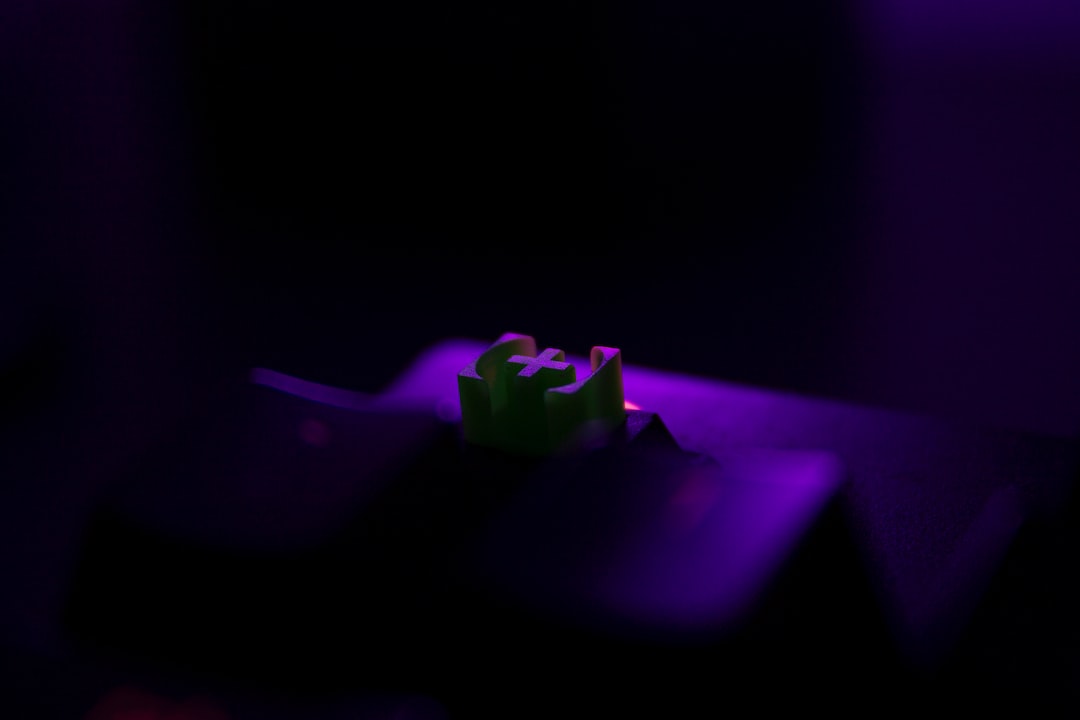Tips for Troubleshooting Common Computer Issues
In today’s digital age, computers have become an essential part of our lives. Whether it’s for work, education, or entertainment purposes, a malfunctioning computer can be a frustrating experience. However, before you rush to a technician, there are some basic troubleshooting steps you can try to fix common computer issues. In this blog post, we will explore some useful tips that can help you troubleshoot and resolve these problems on your own.
1. Restart your computer
The simplest and most effective step to troubleshoot computer issues is to restart the system. Many minor glitches can be resolved by simply turning off your computer and turning it back on. Restarting clears out any temporary files or settings that may be causing the problem and can often restore normal functionality to your computer.
2. Check connections
If you’re experiencing issues with peripherals such as a printer, keyboard, or mouse, first check their connections. Loose cables or faulty ports can cause connection problems. Ensure that all cables are securely plugged in and that the ports are clean. Sometimes, simply reconnecting the device can fix the issue.
3. Update your software
Outdated software, including drivers and operating systems, can often be the cause of computer problems. Ensure that your computer is running on the latest updates available. Most computers have an automatic update feature, but you can also manually check for updates in the settings or control panel. Updating your software can fix bugs, improve compatibility, and enhance security.
4. Run a security scan
If your computer is running slow or behaving strangely, it may be infected with malware or viruses. Run a thorough security scan using reliable antivirus software to scan for any malicious files that may be causing the issue. If any threats are detected, follow the instructions provided by the antivirus software to remove or quarantine them.
5. Clear temporary files and cache
Over time, computers accumulate temporary files and cache data, which can take up valuable disk space and slow down your system. Regularly clearing these files can help improve performance. On Windows computers, you can use the Disk Cleanup tool to remove unnecessary files. On Mac computers, go to the Finder menu, click on “Go”, and select “Go to Folder.” Then, type in “~/Library/Caches” and delete the contents of the folder.
6. Check for hardware issues
If your computer is experiencing frequent crashes, freezing, or unusual noises, it’s essential to check for hardware issues. Start by checking your computer’s fans and cooling system. Dust and debris can obstruct the airflow, causing your computer to overheat. Gently clean the fans using compressed air or a soft brush to remove any accumulated dust.
7. Reinstall problem software
If a specific software application is causing issues, try reinstalling it. This can help resolve any corrupted files or settings that may be causing the problem. Uninstall the software from your computer, download the latest version from the official website, and reinstall it. Remember to restart your computer after reinstalling the software to ensure all changes are applied.
8. Seek online resources
The internet is a treasure trove of information and resources for troubleshooting computer issues. If you encounter a problem you can’t solve, consider searching for solutions online. Many forums, websites, and online communities specialize in providing guidance for specific computer problems. You can also find step-by-step tutorials or video guides that can walk you through troubleshooting processes.
9. Back up your data
Data loss can happen unexpectedly, so it’s crucial to regularly back up your important files and documents. By creating backups on an external hard drive or using cloud storage services, you can have peace of mind knowing that your data is safe, even in the event of a computer crash or malfunction.
10. Know when to seek professional help
While the tips mentioned above can help you troubleshoot common computer issues, there may come a time when professional assistance is necessary. If you’ve exhausted all your options and the problem persists, it’s best to consult a qualified technician who can identify and fix the problem efficiently without risking further damage.
In conclusion, troubleshooting common computer issues can save you time, money, and frustration. By following these tips, you can become better equipped to handle everyday computer problems on your own. Remember to stay patient and always perform regular maintenance to keep your computer running smoothly.